Direct Integration with Amazon Shipping APIs (not an Amazon Marketplace Seller - EU and IN only)
Steps to register for a developer account, obtain your API credentials, and access the Shipping APIs.
Note
This document is applicable to EU and India shippers who are not selling on the Amazon Marketplace. If you sell on Amazon, contact your account manager for guidance on the appropriate procedure.
Amazon Shipping API Integration Guide
This guide provides an overview of the process of integrating with the Amazon Shipping APIs.
After you complete the steps listed in this guide, you will be able to submit a Seller Partner application (SP-API) which provides the credentials to access the Amazon Shipping APIs.
Steps
Follow these steps to create a Seller Partner application to receive your API credentials to call the Amazon Shipping APIs.
Step 1: Registering as a Developer
Through this step you will request access to the Amazon Logistics role from your Amazon account. This is a prerequisite to accessing the Amazon Shipping API.
- If you do not already have a Developer Central account (https://developercentral.amazon.com/), please create one. (Note: You are not required to create a Seller account to call the Shipping APIs). We recommend to use a company generic email address which is accessible by the technical/ development team. Below represents one way to create an account:
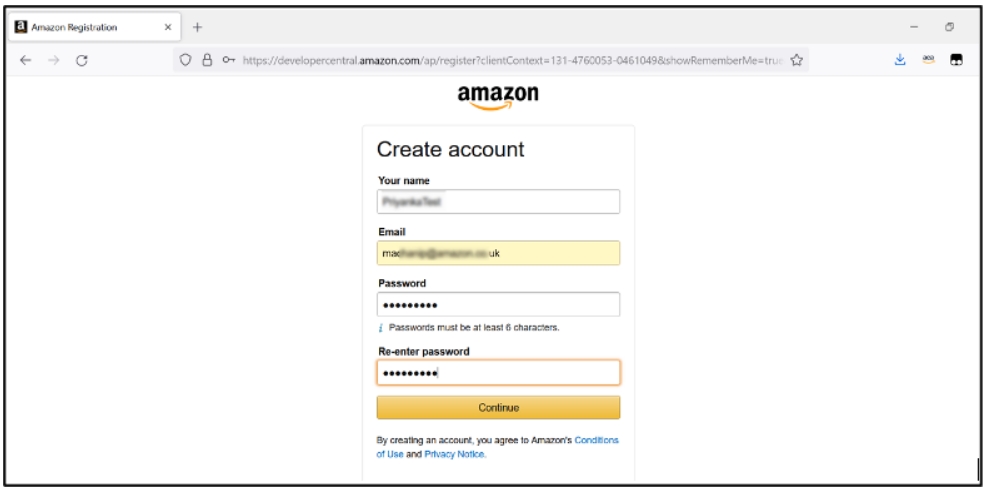
-
Enter all the requested information and click ‘Continue’.
-
In the next step, OTP is sent to verify the email address, Please fill in the OTP in the text box, as shown in the picture below and verify the email.
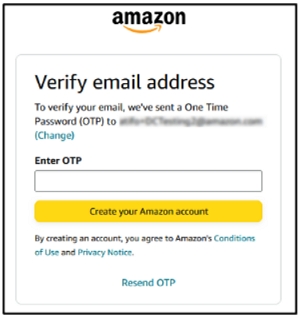
- If you are an existing Amazon seller, you can use your Seller Central account. If you are a a new developer, please select Register.
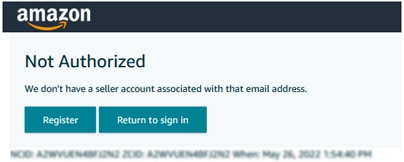
- After Clicking on Register, Enter the Developer Name in “Your account name” and click Continue.
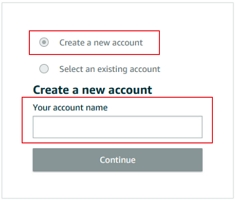
-
Please complete the Developer Identity Verification (DIV) process as described below,
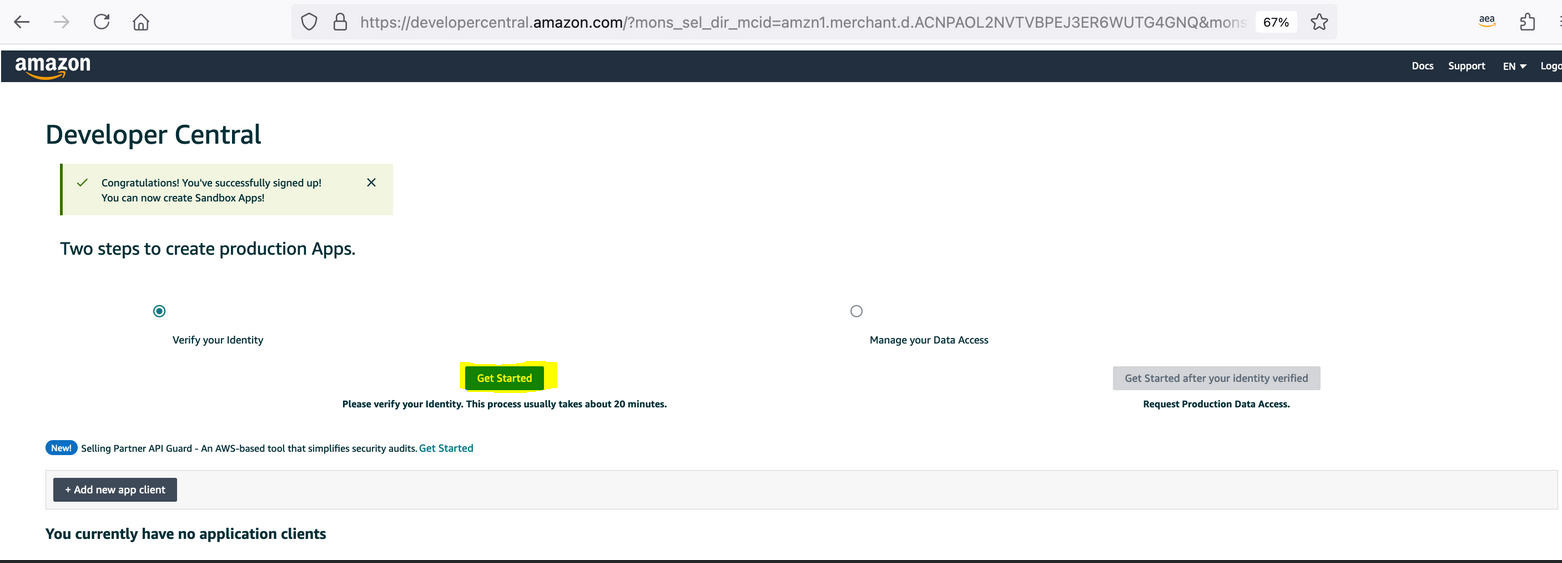
-
Once you have created the account, please proceed to the next step.

- Click Proceed to Developer Profile button. Otherwise click the Your Developer Profile link.
- Complete the form.
- Ensure you provide accurate contact details (Email ID and Phone Number) for future communications.
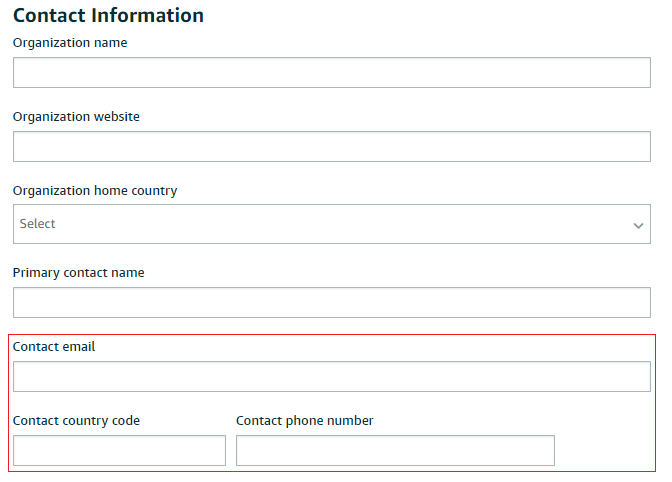
- For the Data Access question (screenshot below), select the option that reads “Private Developer: I build application(s) that integrate my own company with Amazon Services APIs.”

- For the Roles question (screenshot below), select “Amazon Logistics” to request access to the Amazon Shipping APIs.
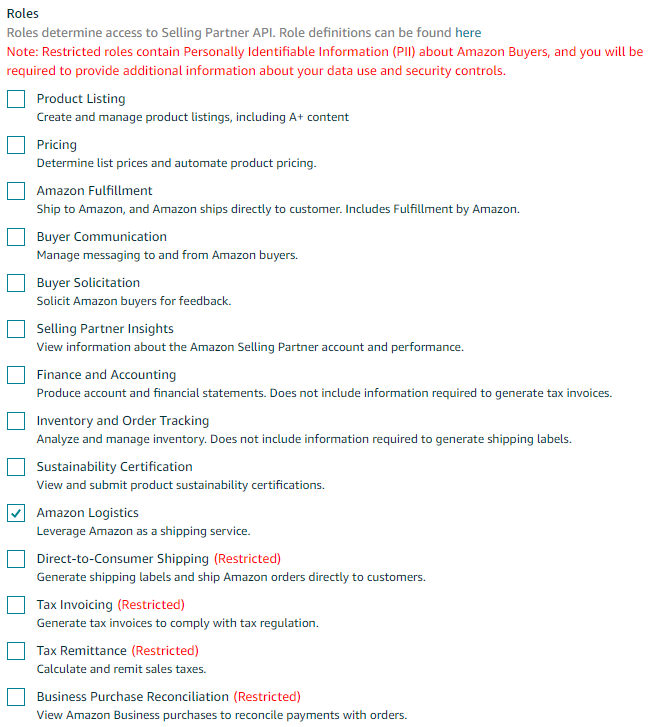
You will now go through the data protection requirements questionnaire under Security Controls. These responses will be reviewed by a team that assess your security posture. Amazon holds a high bar for data protection and to ensure there is no delay to your application we recommend you respond as thoroughly as possible. Please reach out to your account manager if you have questions.
- For the Security Controls questions (screenshot below), select the appropriate responses and provide details of the mechanisms you have in place. If you are unsure of responses to questions requiring information handled by third-party developers, please validate your responses with your third-party developers and receive any necessary assistance from them before filling out the form.
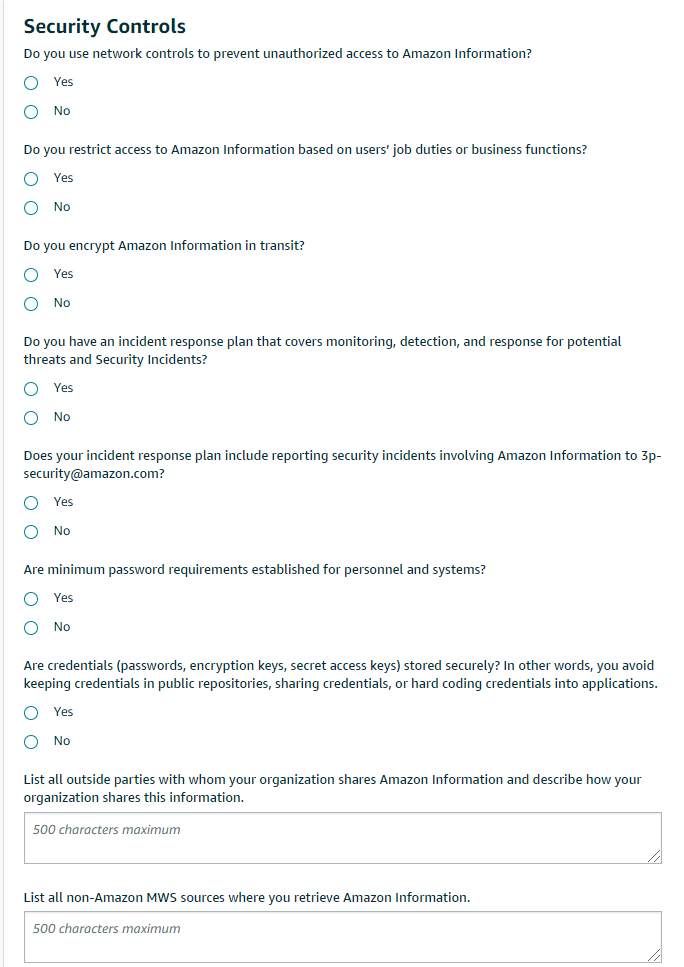
- After you have entered all the information and clicked on Register, your Developer Profile form will be submitted. Please provide the case number generated by Developer Central to your Account Manager so we can expedite the process for you.
- You will receive a response from Amazon (either accept or reject) in 5 business days. If your developer profile is approved but you do not have access to the Amazon Logistics Shipping role, then please write back on the RIVER support case to have this rectified.
Please note: If your registration is rejected, you are required to resubmit the form. Please include additional or corrected information that may have been missing in your previous submissions. In such instance, it is likely access to the Amazon Logistics Shipping role may take longer than 5 days.
Step 2: Creating your Shipper App
This step will establish a Selling Partner application that will provide you the API credentials to call Amazon Shipping APIs.
- App name - Ensure to follow the following naming convention - AmazonShipping_{ShipperName} e.g. AmazonShipping_FeestCarter
- API Type - choose “SP-API” type for SP-API apps, “Shipping” as Business entity, and “Amazon Logistics” as Shipping role.
Note: If you are registering an application, a Freight/ Shipping check box appears after you choose the SP-API type. Choose Shipping for your Shipping use case.
Select No when asked “The Restricted Data Token (RDT) enables developers to securely delegate access to Personally Identifiable Information (PII) to another developer's application. Will you delegate access to PII to another developer's application?”
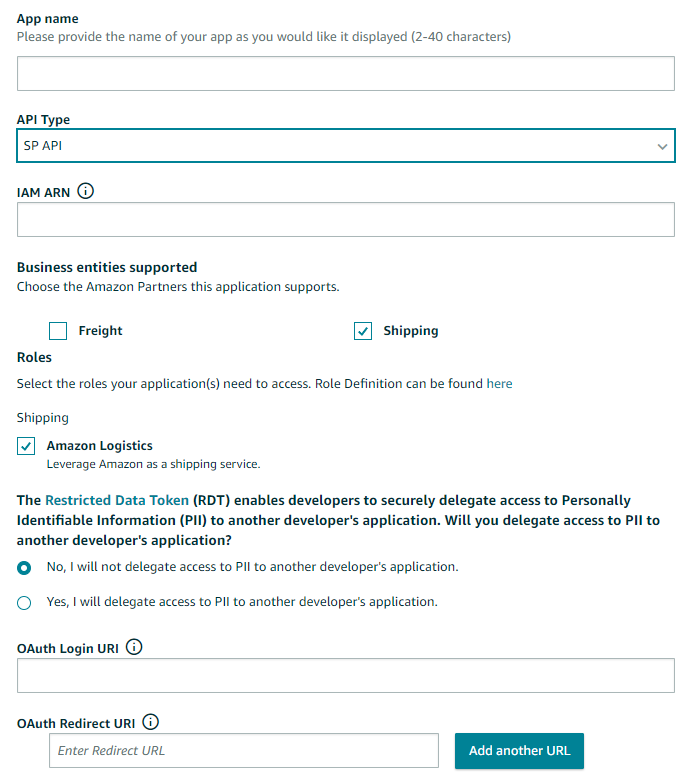
- Once the app is created, review the app in the Developer Central.
- Get your refresh token - Refer to the Self Authorization section of the Selling Partner API Developer Guide to understand how to provision the API credentials for the Amazon Shipping APIs.
Step 3: Integrate with the Amazon Shipping APIs
This step details the process of integrating with Amazon Shipping APIs. At this point, you should have access to your SPDS application and your API credentials to make calls to the Amazon Shipping APIs.
- Please review the Amazon Shipping API user guide and Swagger model for details on the API operations and behavior.
- Develop your integration. If there is any support required, please reach out to your Account manager to get the right support to solve. We recommend that you support these use cases at the minimum:
- Functionality to get rates via the Shipping APIs.
- Functionality to purchase shipment via the Shipping APIs.
- Functionality to cancel shipment via the Shipping APIs.
- Functionality to track shipment via the Shipping APIs.
- Produce a test label and follow the steps on the Amazon Shipping Test Label Guide for sign off.
- Once signed off, your Account Manager will work with you to confirm your first shipping date.
Updated 5 months ago