3rd Party Partner Integration (Enabling Amazon Marketplace Seller and Other Sales Channel Sellers)
This document provides a summary of the overall process and the specific steps to 1) Register for a developer account, 2) Obtaining your API credentials, and 3) Accessing the Shipping APIs.
Amazon Shipping Integration Guide For Third Parties
This guide provides an overview of the process of integrating with the Amazon Shipping APIs. This documentation assumes that your organization intends to build an integration that will serve with Amazon Sellers and shippers who are not Amazon Sellers.
After you complete the steps listed in this guide, you will be able to submit a Seller Partner application which provides the credentials to access the Amazon Shipping APIs, and establishes the process required to allow shippers to authorize your application..
Steps
Follow these steps to create a Seller Partner application to receive your API credentials to call the Amazon Shipping APIs, and develop the OAuth 2.0 authorization flow to get credentials to call the Shipping APIs on behalf of a shipper.
Step 1: Register an Amazon Shipping RIVER account (Optional Step)
This step will allow you access to RIVER, the communications platform you will use to contact our support team if you need help with any of the below steps.
- To get started, your account manager will invite the relevant point of contact in your organization to create an account on RIVER. Please accept the invite and create an account.
Step 2: Registering as a Developer
Through this step, you will request access to the Direct To Consumer (PII) role from your Amazon account. These details enable us to vet and approve your permissions to have access to the data via our APIs.
- If you are already an existing MWS Developer, please click on ‘Edit App’ next to your app on Developer Central and choose ‘MWS and SP API’ under ‘API Type’. Fill out the same set of information that is requested for app creation today [such as OAuth URLs]. Once complete, you should be able to access Shipping APIs.
If not an existing Amazon developer, please follow the steps to get access to create your developer app:
- If you do not already have a Developer Central account (https://developercentral.amazon.com/), please create one. (Note: You are not required to create a Seller account to call the Shipping APIs). Use "Create your Amazon account" button on Developer Central to create a new Developer Account. We recommend to use a company generic email address which is accessible by the technical/ development team.
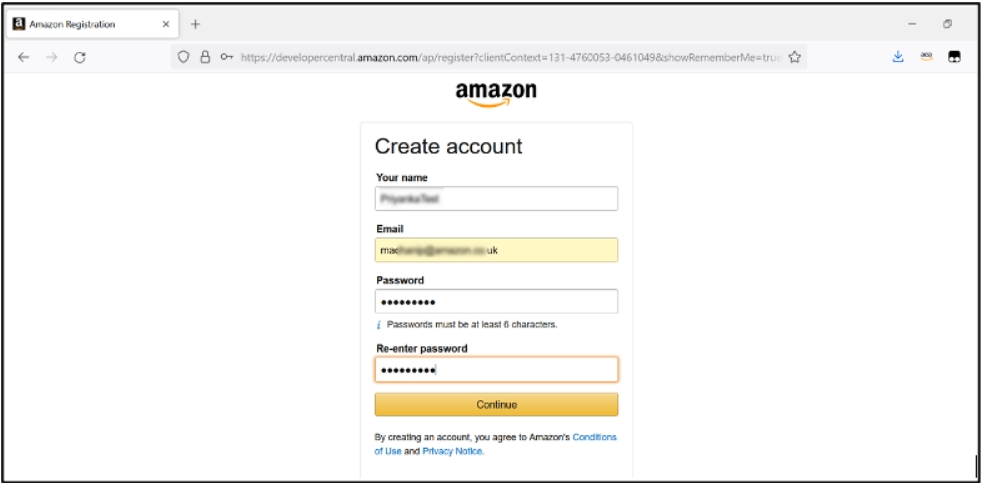
- If you are a a new developer, please select Register.
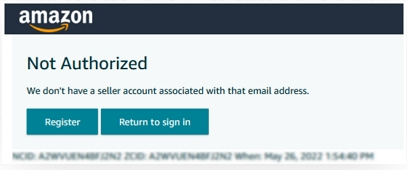
Once Developer Central account is created, you will be able to proceed with register as a developer after you are logged in. These steps provide details about your organization and application, which enable Amazon to vet and approve your permissions to have access to data via Amazon Shipping APIs.
- Click the Proceed to Developer Profile button. Otherwise, click the Your Developer Profile link.
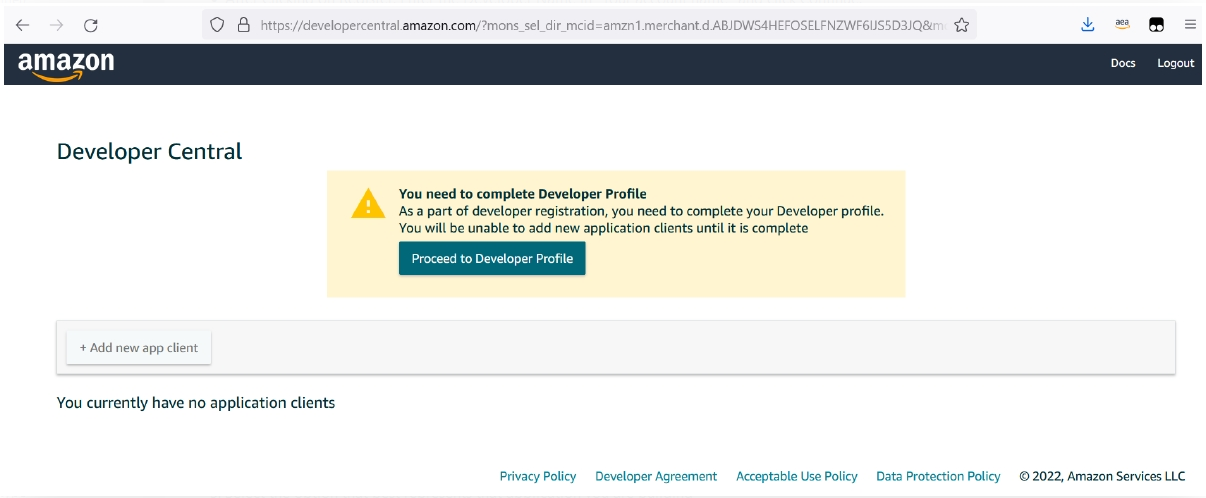
- Complete the form.
- Select the option that best represents that application you are building
Public Developers should select the option that reads “My organization builds and offers publicly available applications”

- Select the functions your application will perform. This will provide you the appropriate scope to access specific APIs. To access the Shipping APIs, select “Direct-to-Consumer Shipping”.
For Shipping API access, must have the Direct-to-Consumer Shipping role added. (Note: Direct-to-Consumer Shipping is a restricted role. Restricted roles allow access to Personally Identifiable Information (PII) about Amazon Buyers (which is accessible via the Shipping APIs) so you will be required to provide additional information about your data use and security controls).
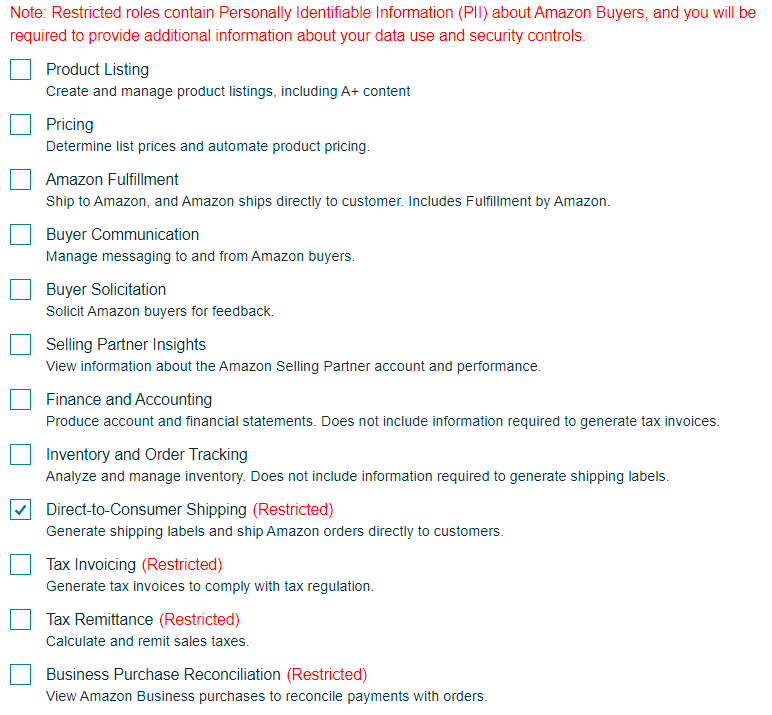
You will now go through the data protection requirements questionnaire under Security Controls. These responses will be reviewed by a team that assess your security posture. Amazon holds a high bar for data protection and to ensure there is no delay to your application, we recommend you respond as thoroughly as possible. Please reach out to your account manager if you have questions.
- Provide elaborate details of the mechanisms you have in place for all the questions.
- Provide accurate contact details in the form (screenshot below) for any future communications
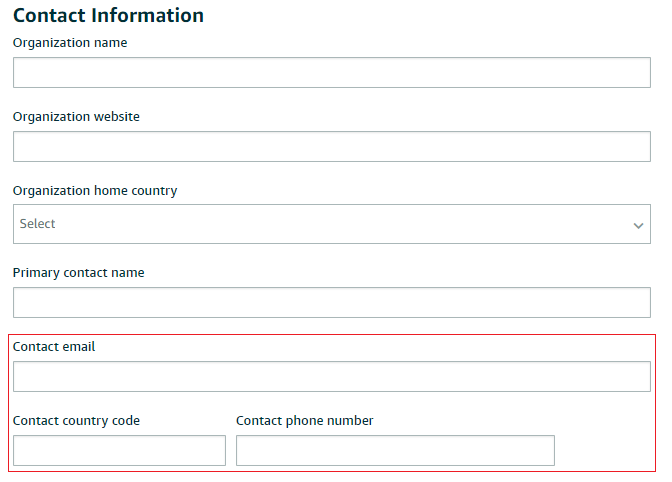
- For the below questions, mention the encryption algorithm if you encrypt Amazon Information at rest. If you don’t encrypt Amazon Information at rest, make sure to provide enough justification on why this doesn’t apply for you.
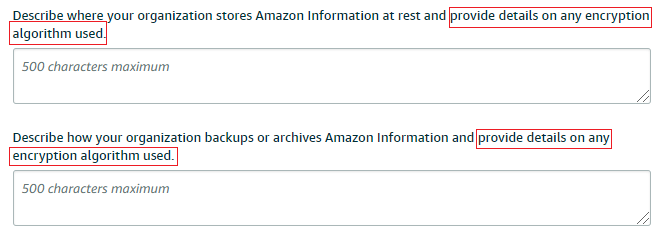
- Have a process in place to notify 3p-security@amazon.com within 24hrs of identifying any security threat (# 1.6 in DPP) and call this out as a part of your incident response plan in this question.

- Once you have submitted you the form, please provide the case number that is generated so that we can expedite the process.
- You should expect to receive a response within 30 business days. When you get the response, ensure that you have the Direct-to-Consumer Shipping Role assigned to your Developer account and not a General Role. The Direct-to-Consumer Shipping Role ensures that your Developer credentials have access to the Amazon Shipping APIs. If your developer profile is approved but you do not have access to the Direct-to-Consumer Shipping role, then please write back on the RIVER support case to have this rectified.
Step 3: Creating your Seller Partner Developer App
This step will establish a Selling Partner application that will provide you the API credentials to call Amazon Shipping APIs.
- Retrieve the details for the OAuth 2.0 process for shippers to grant you permissions to act on behalf of them.
Note: If you are registering a public application, Shipping/ Seller/Vendor check boxes appears after you choose the SP-API type. Choose Shipping for your Shipping use case, Seller for your Selling use case, and both if applicable. - View your developer information once your app is created.
- If you have established an Amazon Seller account, follow the steps in Viewing your developer information.
- If you do not have an Amazon Seller account, please access your application details with your credentials on https://developercentral.amazon.com/
Step 4: Integrate with the Amazon Shipping APIs
This step details the process of integrating with Amazon Shipping APIs. At this point, you should have access to your SPDS application and your API credentials to make calls to the Amazon Shipping APIs.
- Please review the Amazon Shipping API user guide and Swagger model for details on the API operations and behavior.
- Develop your integration. If there is any support required, please reach out to your Account manager to get the right support to solve. We recommend that you support these use cases at the minimum:
- Functionality to get rates via the Shipping APIs.
- Functionality to purchase shipment via the Shipping APIs.
- Functionality to cancel shipment via the Shipping APIs.
- Functionality to track shipment via the Shipping APIs.
- Produce a test label and follow the steps on the Amazon Shipping Test Label Guide for sign off.
Step 5: Support OAuth 2.0 to enable shippers to authorize your application
This step details the process of supporting OAuth 2.0 to enable shippers to authorize your application to create and manage shipments on their behalf. Amazon Shipping utilizes OAuth 2.0 to securely pass third-parties the API credentials programmatically. Amazon does not allow for API credentials to be externalized and then used in third-party applications.
- In the Selling Partner API Guide, refer to the section titled Authorizing Selling Partner API applications.
- Complete the effort to support Website workflow.
- Provide your sign-in URI and redirect URI to your Amazon Shipping Solutions Architect, and your Solutions Architect will configure your app’s sign-in and redirect URI’s.
Step 6: Demo the integration and prepare for launch
This step details the final step of the integration where third-parties are required to submit test labels for review and demo the integration’s functionality with Amazon Shipping.
- Communicate to your Partnership Manager that the integration is completed and ready for demo.
- Your Amazon Shipping contact will schedule a call with the Amazon Shipping team where you will demo the integration.
- If there is no follow up or modifications required after the demo, your Partnership manager will work with you to confirm clients interested in utilizing the integration and set a timeline to launch each client.
- Amazon will publish the app on the ShipperCentral or SellerCentral AppStore.
Congratulations! You have completed your integration with Amazon Shipping!
Updated 7 months ago